EasyPark Mobile App Can Be Used At City Hall
The City of Hamilton announced that the Easy Park Mobile application, for use with smart phones, is available for use in City Hall car park, effective tomorrow [Feb 1].
“This will provide a very convenient method for customers to use the car park without having to visit the pay stations. The City of Hamilton thanks the general public for their patience during the implementation of this feature,” the City said.
“Motorists are reminded that in order to use your EasyPark credit to pay for parking in City Hall, you must have the mobile application downloaded on your smart phone.
“You cannot operate the EasyPark payment from the yellow EasyPark meter; these meters cannot be used in the lot for payment. In addition, mobile app users must display the EasyPark Mobile sticker on their windshield.
These can be found at the following locations:
- 1. City Hall Administration Offices
- 2. CellOne Retail outlets in Hamilton, Somerset and St. George’s
- 3. EasyPark Office, Broadway House, 1 Crow Lane [Top of Spurling Hill]
- 4. P-Tech on Reid Street
“The City of Hamilton advises that all instructions for use of this new payment option can be found on its website – www.cityofhamilton.bm – under the news category as well as on the EasyPark website – www.easypark.bm.
“Instructions can also be found in the help section of the mobile app as the app has automatically updated and EasyPark will be sending emails directly to their subscribed customers as well as putting details on their social media – FaceBook, Twitter, etc.
“Printed directions can also be collected from the offices in City Hall and QR Codes containing instructions will be installed on signs and appear on social media, for scanning purposes.
To pay for parking using EasyPark Mobile please take the following steps:
1. Press the button at the entry gate and take the paper ticket as directed. Do not scan ticket at this time.
2. On returning to the car park [and before proceeding to your gate of choice], open the EasyPark Mobile application on your phone and press the ‘Gate’ icon on the bottom of your screen.
3. Press the “Scan Barcode” button and scan the bar code with your phone at the bottom of the paper ticket.
4. Select the ‘Pay’ button on the Confirm Payment screen to submit payment from your EasyPark Mobile account. The screen will then display a gate opening screen with a 15- minute countdown timer.
5. Proceed to the exit of your choice, before the 15-minute timer expires.
6. Once at the gate, select the gate code that correlates to the gate you are exiting [A = Victoria Street; B= Wesley Street] from the Gate To Open drop down list and press the green “Open” button.
Note: you should only press the “Open” button once you arrive at the gate, as a ticket is only valid for one payment/gate opening.
7. Press “OK” to confirm “Open” gate.
“Note: before you confirm, please check to ensure that the gate you’ve arrived at matches the gate you selected on the app.
“If you experience any issues, particularly outside of normal business hours, please proceed to one of the City’s parking lot pay stations and submit payment as directed [using entry ticket] and exit the parking lot using the paper ticket exit system.
“If you pay and are unsuccessful at opening the gate using EasyPark Mobile and consequently exited the car park using the paper ticket system, please email support@easypark.bm or call EasyPark on 542-7000 to seek a credit. All questions regarding the EasyPark Mobile payment operating process can also be directed to EasyPark.
“All requests for credit must include a copy of the paid or validated related City paper ticket [with a valid ticket number].
“If you have insufficient funds in your EasyPark account, you can upload funds to your account using the Mobile app and restart the process or proceed to a pay station using the paper ticket payment process.”
Read More About
Category: All, Business, News, technology

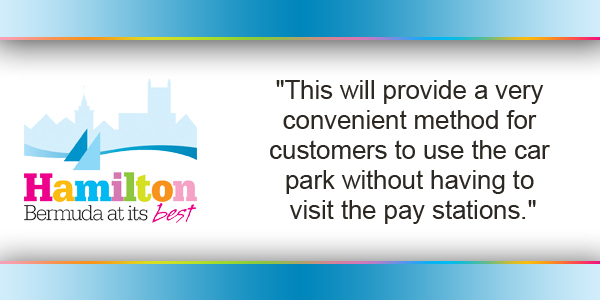


I did this on Feb 1 and the gate would not open. I parked for 3 hours, scanned the ticket, paid for the parking, then hit “Open” at the Wesley Street gate. It did not open and I had to sneak through behind someone else exiting the car park. Will wait for reports from real people that it is working before I use that car park again.